- This topic is empty.
-
AuthorPosts
-
2024-11-12 at 11:58 am #2217
Hello everyone! I hope you are doing well. Today, I would like to address a common issue that many Lenovo laptop users encounter – a non-functional screen. If you are facing this problem, don’t worry! In this post, we will explore the possible reasons behind your Lenovo laptop screen not working and provide you with effective solutions to resolve the issue. So, let’s dive in!
1. Hardware-related issues:
a) Loose connections: One possible reason for your Lenovo laptop screen not working could be loose connections. Ensure that the display cable connecting the screen to the motherboard is securely attached. If not, gently reattach it and check if the screen starts functioning.
b) Faulty display panel: In some cases, the screen itself may be defective. To verify this, connect your laptop to an external monitor. If the external monitor displays the content correctly, it indicates a problem with the laptop’s screen. In such cases, contacting Lenovo support or a professional technician is recommended.2. Software-related issues:
a) Graphics driver problems: Outdated or incompatible graphics drivers can cause screen issues. To fix this, visit Lenovo’s official website or use the Lenovo Vantage software to download and install the latest graphics drivers for your laptop model.
b) Display settings: Incorrect display settings can also lead to a non-functional screen. Right-click on the desktop, select Display settings, and ensure that the screen resolution and orientation are set correctly.
c) Malware or virus infections: Sometimes, malware or viruses can interfere with the proper functioning of your laptop’s screen. Run a full system scan using reliable antivirus software to detect and remove any potential threats.3. Hardware and software conflicts:
a) External devices: Disconnect all external devices, such as USB drives, printers, or external monitors, and check if the screen starts working. Sometimes, conflicts between these devices and the laptop can cause screen issues.
b) Recent software installations: If the screen stopped working after installing new software, it might be incompatible or causing conflicts. Uninstall the recently installed programs and check if the issue resolves.Conclusion:
In conclusion, a non-functional screen on your Lenovo laptop can be caused by various factors, including hardware and software issues. By following the troubleshooting steps mentioned above, you can identify and resolve the problem effectively. If the issue persists, it is advisable to seek professional assistance from Lenovo support or a qualified technician. Remember to keep your laptop’s drivers and software up to date to prevent future screen-related problems. Stay tech-savvy and enjoy uninterrupted laptop usage! -
AuthorPosts
- You must be logged in to reply to this topic.