- This topic is empty.
-
AuthorPosts
-
2023-12-15 at 1:37 pm #728
Printing documents from your Canon printer is a simple process that can be done in just a few steps. However, if you are new to using a Canon printer or are experiencing issues with printing, it can be a frustrating experience. In this guide, we will walk you through the steps to print a document from your Canon printer and provide solutions to common printing problems.
Step 1: Connect Your Canon Printer to Your Computer
Before you can print a document, you need to ensure that your Canon printer is connected to your computer. This can be done through a USB cable or wirelessly through Wi-Fi or Bluetooth. Once your printer is connected, you can proceed to the next step.
Step 2: Install the Canon Printer Driver
To print a document from your Canon printer, you need to install the Canon printer driver on your computer. The driver is a software that allows your computer to communicate with your printer. You can download the driver from the Canon website or use the installation CD that came with your printer.
Step 3: Open the Document You Want to Print
Once your printer is connected and the driver is installed, you can open the document you want to print. This can be a Word document, PDF, or any other file type that your printer supports.
Step 4: Select Your Canon Printer
In the print menu, select your Canon printer from the list of available printers. If your printer is not listed, ensure that it is turned on and connected to your computer.
Step 5: Choose Your Printing Options
Before you print your document, you can choose your printing options such as the number of copies, page range, and print quality. Once you have selected your options, click on the print button to start printing.
Common Printing Problems and Solutions
If you are experiencing issues with printing from your Canon printer, here are some common problems and solutions:
– Printer not responding: Ensure that your printer is turned on and connected to your computer. You can also try restarting your printer and computer.
– Poor print quality: Check your ink or toner levels and replace them if necessary. You can also try cleaning the print head or adjusting the print settings.
– Paper jams: Remove any jammed paper from the printer and ensure that the paper tray is properly loaded.
– Printer offline: Check your printer settings and ensure that it is set to online mode. You can also try restarting your printer and computer.Conclusion
Printing documents from your Canon printer is a simple process that can be done in just a few steps. By following the steps outlined in this guide, you can ensure that your printing experience is smooth and hassle-free. If you encounter any issues, refer to the common printing problems and solutions section for troubleshooting tips.
-
AuthorPosts
- You must be logged in to reply to this topic.