- This topic is empty.
-
AuthorPosts
-
2025-04-07 at 2:22 pm #3065
If you’ve ever found yourself staring at a laser printer that refuses to produce the crisp, clear documents you expect, you’re not alone. Many users encounter issues with their laser printers, leading to frustration and wasted time. In this post, we will delve into the common reasons why your laser printer may not be printing properly and provide actionable solutions to restore its functionality.
Understanding the Basics of Laser Printing
Before we dive into troubleshooting, it’s essential to understand how laser printers work. Unlike inkjet printers that spray liquid ink onto paper, laser printers use a laser beam to create an electrostatic image on a rotating drum. This image attracts toner, which is then transferred to paper and fused using heat. Any disruption in this process can lead to poor print quality.
Common Issues and Their Solutions
1. Toner Problems
One of the most frequent culprits behind printing issues is toner-related problems. If your prints are faded, streaky, or have uneven coloring, consider the following:
– Low Toner Levels: Check the toner cartridge for low levels. If it’s running low, replace it with a new cartridge.
– Clogged Toner: Sometimes, toner can clump or clog the cartridge. Remove the cartridge and gently shake it side to side to redistribute the toner evenly.
– Incompatible Toner: Ensure that you are using the correct toner for your printer model. Using generic or incompatible toner can lead to poor print quality.2. Drum Unit Issues
The drum unit plays a crucial role in the printing process. If your prints are smudged or have lines, the drum may be the issue.
– Worn Drum: Drum units have a limited lifespan. If you’ve printed a high volume of documents, it may be time to replace the drum.
– Dirty Drum: Dust and toner residue can accumulate on the drum. Use a soft, lint-free cloth to gently clean the drum surface.3. Paper Quality and Type
The type and quality of paper you use can significantly affect print quality.
– Incorrect Paper Type: Ensure you are using paper that is compatible with laser printers. Avoid using paper designed for inkjet printers, as it may not withstand the heat of the fusing process.
– Paper Condition: Check for any moisture or damage to the paper. Storing paper in a humid environment can lead to curling and warping, affecting print quality.4. Printer Settings
Sometimes, the issue lies within the printer settings.
– Print Quality Settings: Check your print settings on your computer. Ensure that you have selected the appropriate quality settings for your document. Higher quality settings may be necessary for graphics-heavy documents.
– Resolution Settings: Adjust the resolution settings in your printer driver. A higher resolution may improve print quality but can also slow down the printing process.5. Connectivity Issues
If your printer is not responding or producing blank pages, connectivity issues may be at play.
– Check Connections: Ensure that all cables are securely connected. If you’re using a network printer, verify that it is connected to the network properly.
– Driver Issues: Outdated or corrupted printer drivers can lead to printing problems. Visit the manufacturer’s website to download and install the latest drivers for your printer model.Conclusion
Troubleshooting a laser printer can seem daunting, but by systematically addressing these common issues, you can often restore its functionality without the need for professional repair. Regular maintenance, such as cleaning and timely replacement of consumables, can also help prevent future problems. If you’ve tried all the above solutions and your printer still isn’t performing as expected, it may be time to consult a professional technician or consider upgrading to a newer model.
-
AuthorPosts
- You must be logged in to reply to this topic.